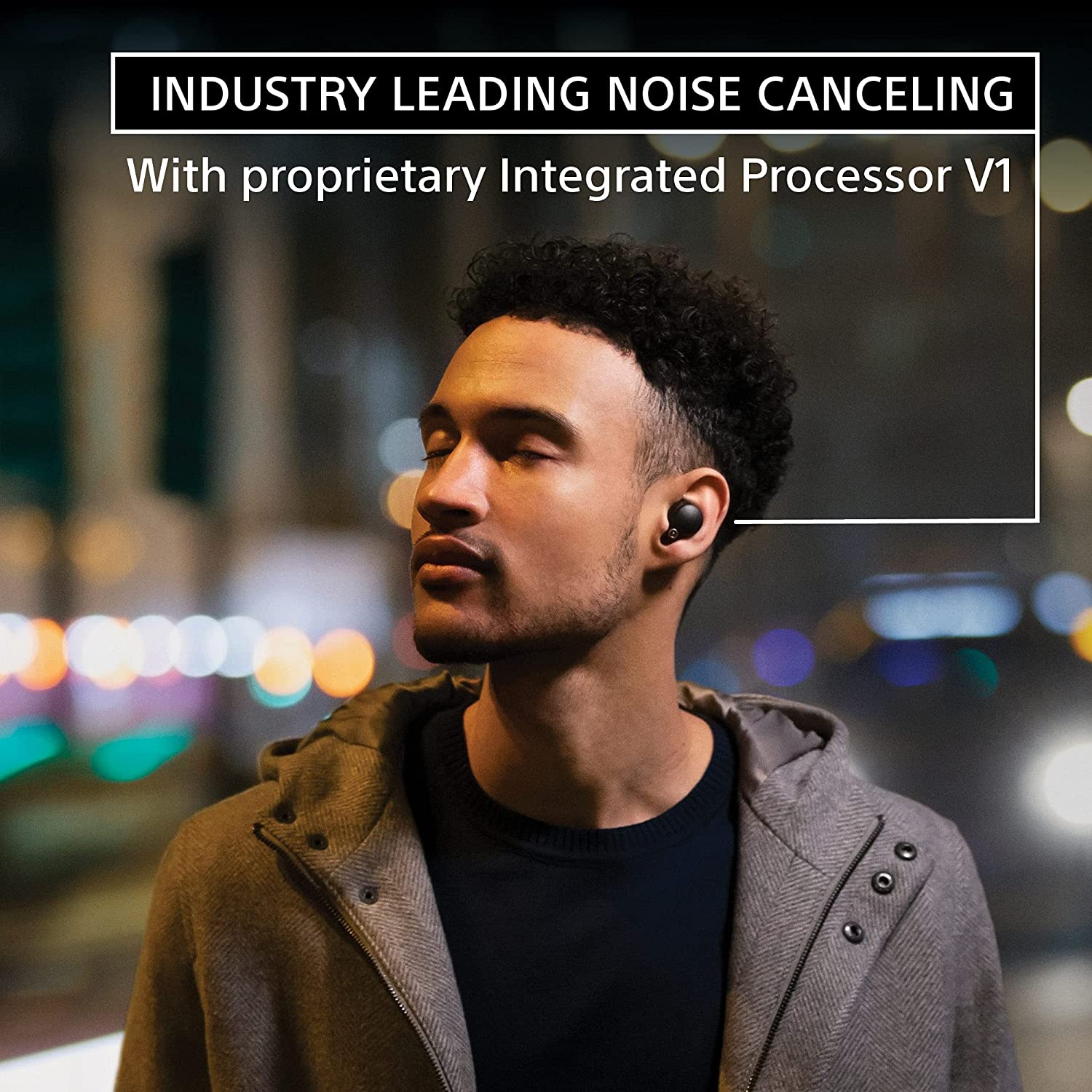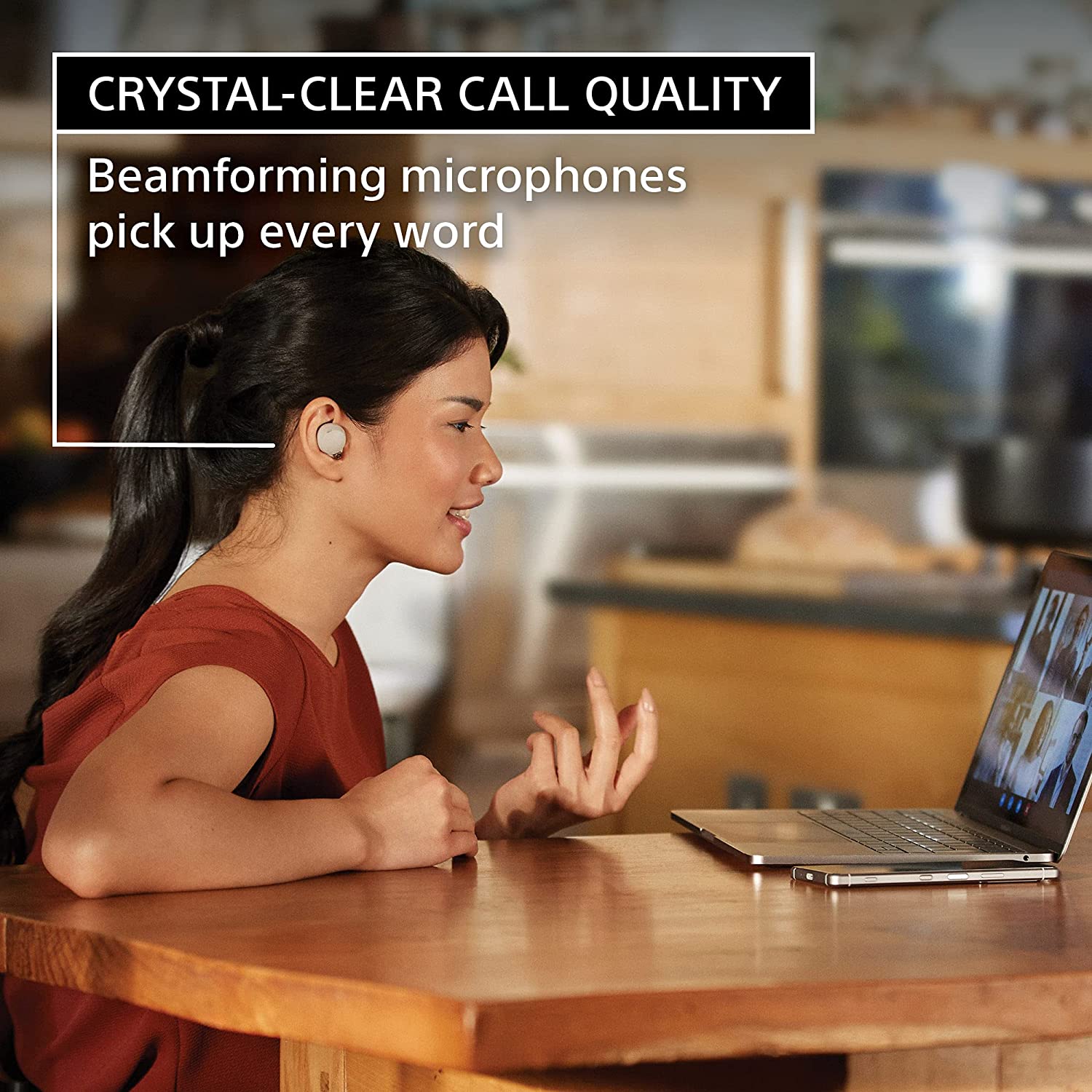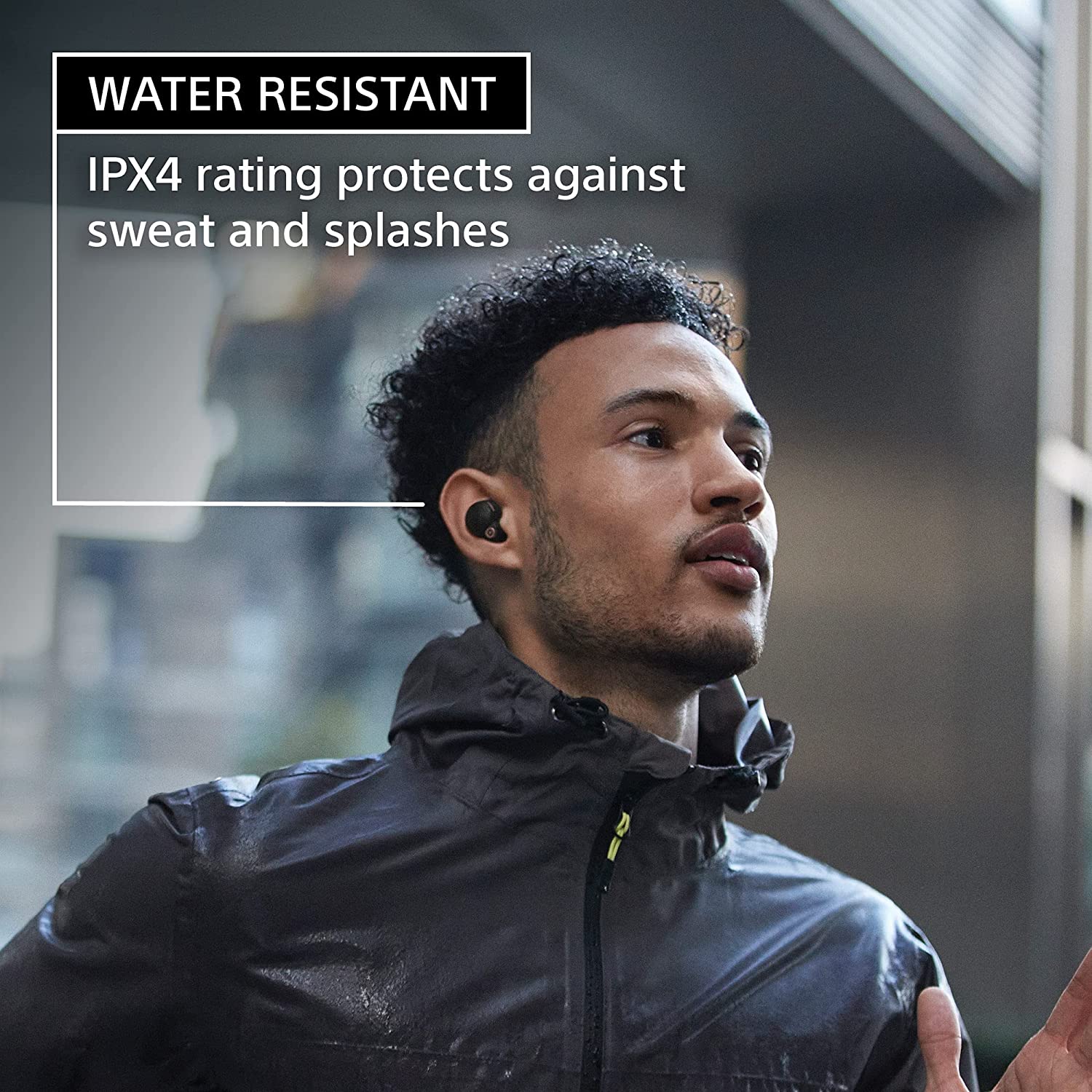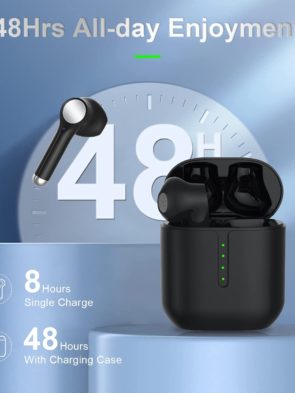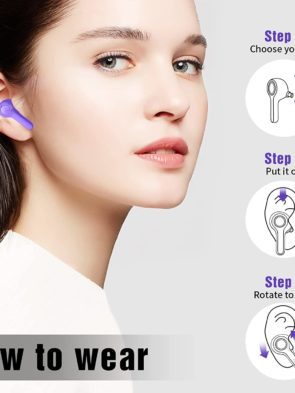Description
Color:Black
WF-1000XM4 True Wireless Earphones. Take the next step in truly wireless noise canceling performance and exceptional sound quality. The new Integrated Processor V1 delivers unmatched performance while using even less power. Adding in drastically enhanced call quality, IPX4 water resistance, and up to 24 hours of battery life with wireless charging, the WF-1000XM4 Truly Wireless Bluetooth Earbuds are unlike any other before them.
| Brand | Sony |
| Color | Black |
| Connectivity Technology | Wireless |
| Model Name | WF1000XM4/B |
| Form Factor | In Ear |